Your instructor may use Breakout Rooms. These rooms divide the attendees into smaller groups.
Joining the Breakout
1.) The instructor will set-up and control the use of Breakout Rooms. You join the breakout room through an invite sent by the instructor.
2.) It will appear in the middle of your screen with a message similar to this:
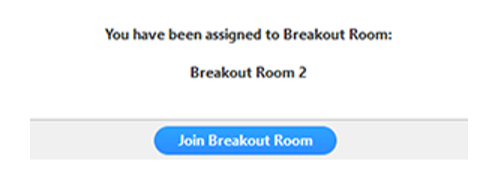
Asking for Help
1.) Locate the Ask for Help button in the toolbar – usually on the bottom of the screen.
2.) If you click Ask for Help, it will notify the meeting host that you need assistance.

3.) The host will receive a message to join your breakout room and then confirm that you would like assistance by clicking Invite Host
4.) Please note, your instructor may provide a different set of instructions for you to seek help during a breakout session. Listen and follow your instructor’s direction.
Leaving the Breakout Room
You can leave the breakout room and return to the main meeting session at any time.
- Click “Leave Breakout Room” – usually in the lower right hand corner
- When the instructor ends the breakout rooms, you will be notified and given the option to return to the main room immediately, or in 60 seconds.
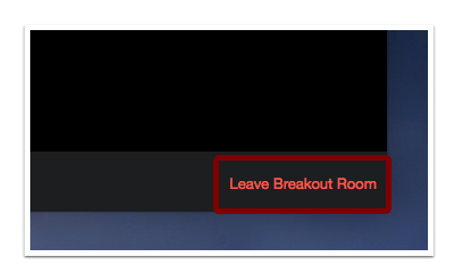
This information is available on the Zoom website at https://support.zoom.us/hc/en-us