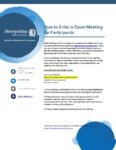Before joining a Zoom meeting on a computer or mobile device, you can download the Zoom app from https://zoom.us/download.
(*If you are new to Zoom: consider downloading ahead of time so you can join the training session on time.)
Otherwise, you will be prompted to download and install Zoom when you click a join link.
- Each participant should have received an invite to the meeting from the host. Please note: Metro State Zoom meetings will usually come in an email from your organization or the organization you registered for training with.
The invite will look similar to this:
Join Zoom Meeting
https://minnstate.zoom.us/j/xxxxxxxxxx
Meeting ID: xxx xxxx xxxx
Password: xxxxxx
- The participant will need to click on the link (example highlighted above) and may be prompted to enter the Meeting ID or password.
- If the participant does not have a microphone built into their computer, they will need to call in via a phone in order to communicate with the host. The meeting invite will contain phone numbers or Zoom will prompt you.
- The participant should immediately enter the meeting.
This information is available on the Zoom website at https://support.zoom.us/hc/en-us